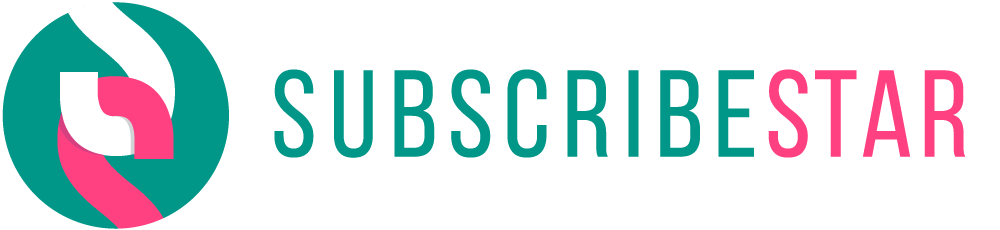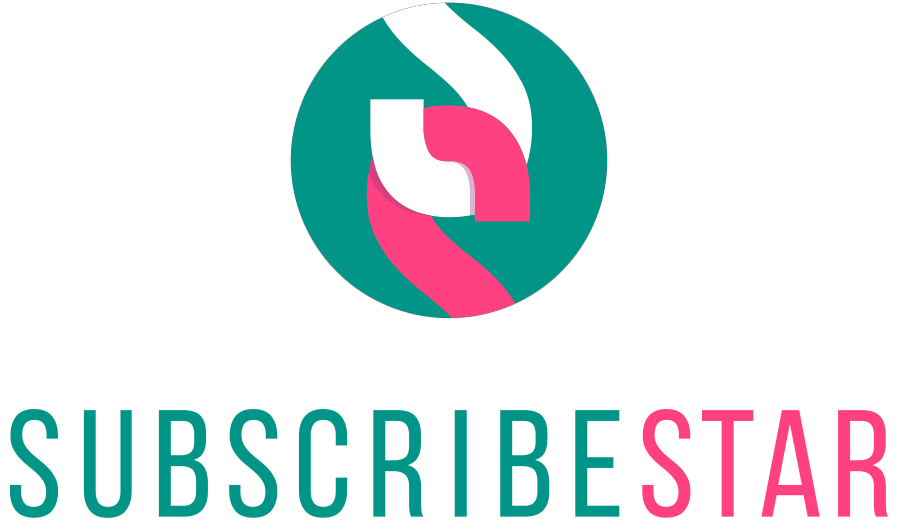How to integrate Discord with your SubscribeStar.com profile
SubscribeStar.com allows you to automate the process of giving permissions ("roles") to the members of your Discord server ("guild"). After integration Discord roles will be aligned with the subscription tiers you set up on your SubscribeStar.com profile.
All you need is to press a single button in your profile settings. Then just follow instructions on your screen. The entire process won't take more than 5 minutes.
Setting up
- Create SubscribeStar.com profile by signing up as Star.
- Make sure your Discord Account is verified.
- Create Discord server (aka guild) if you haven’t done it yet. Find manual here.
- Link your SubscribeStar.com profile with the Discord account and server by clicking a lavender button in the Profile Settings as shown below:
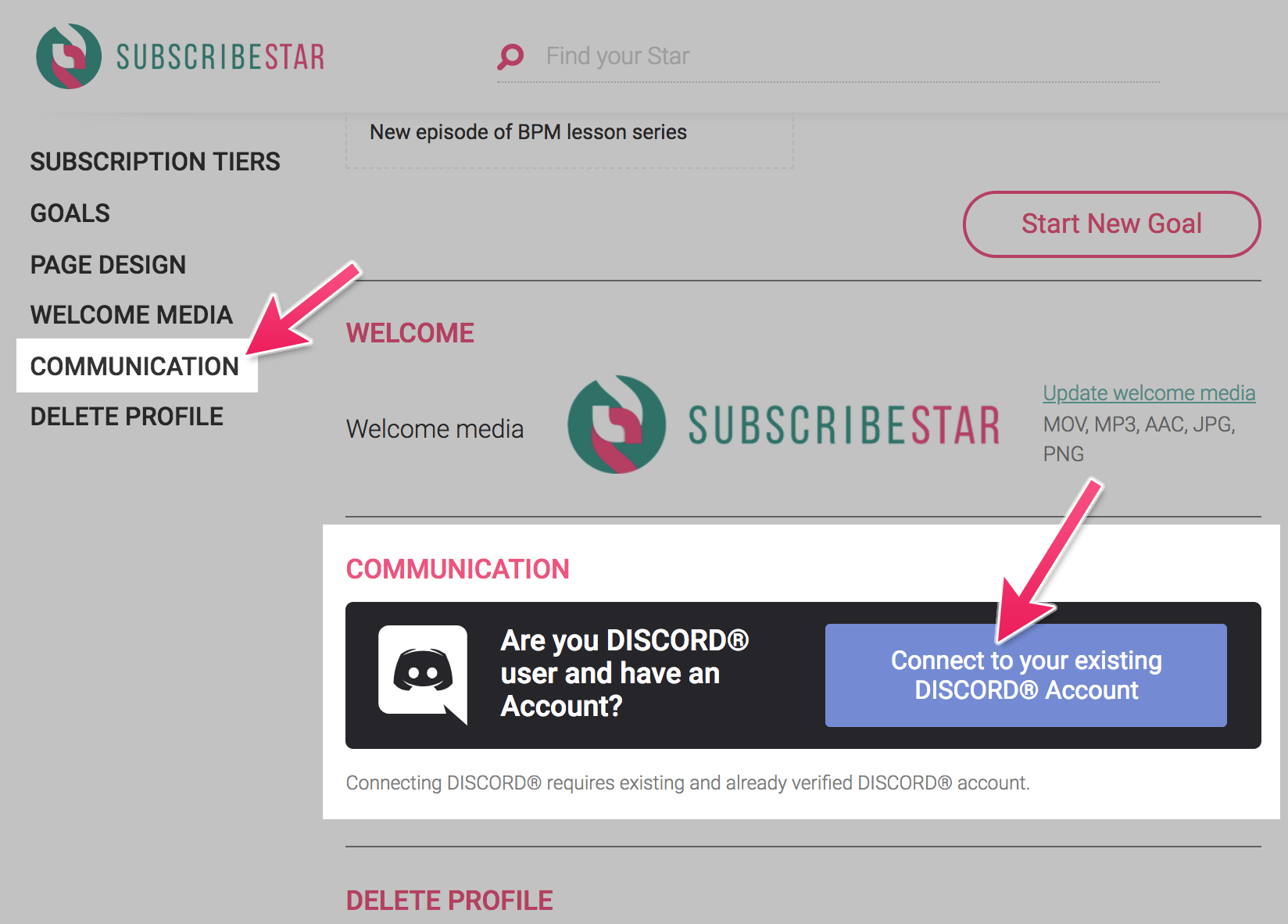
- You will be prompted to let us connect to your Discord account:
 Select the server you already created and make sure all requested permissions are given to the Bot
Select the server you already created and make sure all requested permissions are given to the Bot - Next you will be prompted to let our Bot join your server.
Please make sure ALL requested roles are checked: Click "Authorize".
Click "Authorize". - Once bot joined the server, you need to move SubscribeStar.com role above the others (so it can assign and manage roles for your subscribers). In case of any trouble with roles assignment, you can give the bot Admin permissions.
Open server settings. Drag SubscribeStar.com role above the others.
Drag SubscribeStar.com role above the others.  Don't forget to hit "Save Changes".
Don't forget to hit "Save Changes". - Go back to your Profile Settings Profile Settings and scroll down to the communication section, you’ll see:
 This means your account is connected and on your Discord server you’ll see our Bot called “SubscribeStar.com”:
This means your account is connected and on your Discord server you’ll see our Bot called “SubscribeStar.com”: 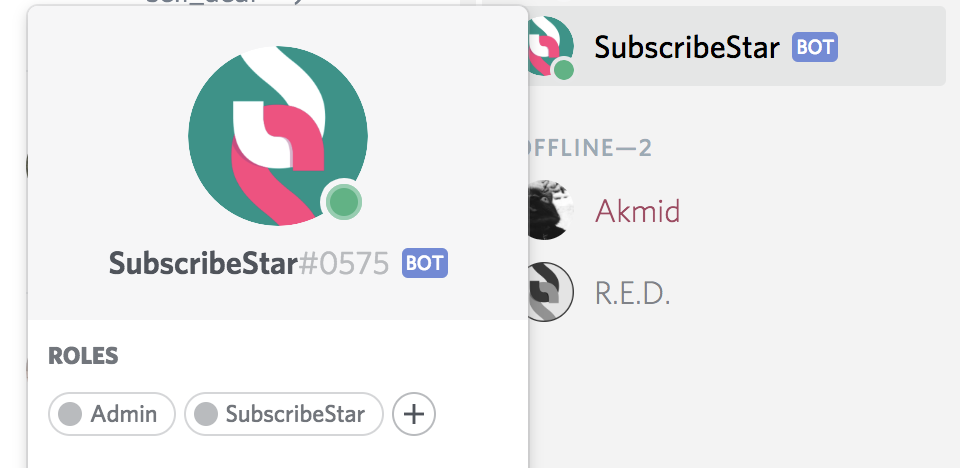 Do not kick it and do not change its roles/settings! Always make sure the Bot has all required roles! If you have an issue at this stage, please make sure 2FA is disabled before you integrated the bot. You can start the processes from the first step again by clicking "Connect to a different Server".
Do not kick it and do not change its roles/settings! Always make sure the Bot has all required roles! If you have an issue at this stage, please make sure 2FA is disabled before you integrated the bot. You can start the processes from the first step again by clicking "Connect to a different Server". - If you are willing to change default role names assigned by SubscribeStar.com to your existing roles, please navigate to tiers section under Profile Settings and click "Edit" button next to a tier where you want to assign a role:
 If the bot is connected, an additional purple section appears where you can add Discord Roles to the tier:
If the bot is connected, an additional purple section appears where you can add Discord Roles to the tier:  Revokable roles will be removed from a Discord Member if their subscription gets cancelled on SubscribeStar.com, while non-revokable roles never get removed.
Revokable roles will be removed from a Discord Member if their subscription gets cancelled on SubscribeStar.com, while non-revokable roles never get removed. - The last step for you is to assign roles to your channels. You can optionally align your existing Discord roles with tiers by visiting your Profile Page Settings -> Tiers section (click "Edit Tier"). We do not recommend managing same roles with multiple bots, it will almost always lead to conflicts and incorrect roles assigment.
 Set permissions for the channel and at this point we are done! Subscribers from the related tier will have access to the channel. In the UI they'll see:
Set permissions for the channel and at this point we are done! Subscribers from the related tier will have access to the channel. In the UI they'll see:  The Discord button will allow them to connect their accounts to SubscribeStar.com, get an invite and join your channels. Whoever unsubscribes, loses their current roles on Discord and gets “SubscribeStar.com Unsubscribed” role. If they choose a different subscription tier, their roles will be changed according to the subscription price they have. If you add a new tier, it will appear on Discord.
The Discord button will allow them to connect their accounts to SubscribeStar.com, get an invite and join your channels. Whoever unsubscribes, loses their current roles on Discord and gets “SubscribeStar.com Unsubscribed” role. If they choose a different subscription tier, their roles will be changed according to the subscription price they have. If you add a new tier, it will appear on Discord.
Happy chatting!
Troubleshooting
I integrated the bot, but it didn't create roles on my server
- The roles are populated on demand ("on the fly") as soon as first relevant user is recognized by the bot.
Subscriber didn't get their roles.
- Please wait a few minutes.
- Please make sure they connected their Discord Account to their SubscribeStar account
- Please make sure they connected Discord Account to the SubscribeStar account SUBSCRIBED to your profile
- They may have two Discord Accounts. Please make sure they logged into the Discord App with that CONNECTED Discord Account
- Navigate to Profile Settings and check if the Discord section doesn't show any errors on your end
- Ask the subscriber to navigate to their Account Settings and check if the Discord section doesn't show any errors on their end
The bot doesn't assign roles to the newcomers joining Discord server
- Make sure the same roles are not managed by multiple bots, it's error-prone.
- Navigate to Server Settings and on the "Overview" tab hit the "Send Random Messages when someone joins the server". Make sure the bot has access to the channel where these messages are sent:
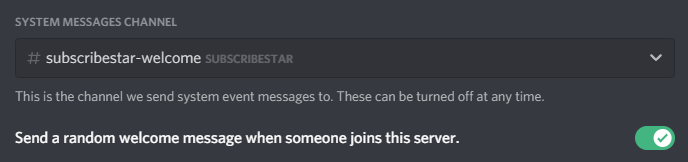
- Make sure the welcome channel is accessible and if it is, then the welcome channel content should be visible to the subscriber. If the user doesn't have permissions to "land" on one of the server channels, bot won't see them and wont' assign roles. The easiest way to check it is by following an invitation URL to the server from a different account which is not yet a member of the server. If no channels / messages observed in the Discord UI, then you need to adjust welcome channel (or any landing channel) permissions. The following picture indicates the problem from the subscriber view:
 At this point let them view at least single channel by changing the channel permission settings (you may still restrict any visitor from submitting messages without roles given).
At this point let them view at least single channel by changing the channel permission settings (you may still restrict any visitor from submitting messages without roles given).
Discord bot fails to assign roles / fails at the point of integration
- Make sure 2FA is disabled before integration starts (you can re-enable it later).
Discord bot assigns / removes roles randomly
- Make sure the same roles are not managed by multiple bots, it leads to conflicts / race-conditions.